Your HTC home WiFi is important to your household running well, so we always want your home WiFi to be functioning at its best! If you’re noticing lagging or freezing screens and lengthy file downloads, here are several things you can try to speed things up.
HTC Home WiFi Tips
Check Your Ethernet Cable
In order for WiFi to work well, the wired cable needs to be connected as it should. You should have an Ethernet cable connecting your home computer to the router. If your laptop doesn’t have an Ethernet port, you will need a USB-to-Ethernet adapter. Try unplugging the cable from the router, waiting a few minutes, then plugging it back in to see if there could have been a loose connection.
Now, you should run a speed test to see if the results match the speed of your Internet plan. If they match but it still seems slow, you may want to consider a faster plan. Also try running the test again wirelessly, standing right next to the router. If speed on your device seems fine here but not elsewhere in the house, devices added since you originally signed on with HTC could be slowing you down, indicating that you need more bandwidth.
Relocate Your Router
Your router’s placement can affect how far its signal can reach. If it’s on the far side of the house inside a cabinet, it will have trouble making its way to the TV in the basement. Try these tips:
- Placing it in a room in the center of the home
- Keeping it away from walls or windows which can obstruct the signal
- Don’t place it near electronics or large appliances
- If it has external antennas, make sure they are vertical instead of horizontal
- If possible, mount the router high on a wall or top shelf for better reach
Check for WiFi Hijackers
Hopefully, your neighbors aren’t hacking into your Internet, but it’s best to cover all your bases. If you don’t require a password to log in to your WiFi or your password is weak, there could be others nearby watching Netflix on your network. You can ask HTC customer service to tell you what devices are using your data, or if you have the HTC Advanced WiFi app, you can check yourself. If you do notice a device outside of your household, secure your network with a strong password.
Upgrade Your Router
Routers need to keep up with newer technology. If you have an older router and have since bought newer laptops and smart TVs, it may be too old to be compatible with them. Any new devices added to your home will also make it hard for the router to keep up. Upgrading to a new router like HTC’s GigaSpire BLAST could be the answer to your problem!
It’s also possible that your house is just too big for a single router to send a good signal everywhere. GigaSpire BLAST is an advanced WiFi router that ensures superior coverage for every floor and corner of your home. It provides a longer range, higher efficiency, and is less affected by interference from other nearby WiFi gateways. It’s also cloud-managed by our HTC experts. That means you won’t have to do any of the tips above to find out why your Internet is slow — because we do it for you!
Ready to Find Out Why Your WiFi is Slow?
We’re always here to discuss your Internet concerns. Call 618-939-6112 to find out the best option for speeding up your Internet, and if Advanced WiFi is a good option for your home.
Harrisonville Telephone Company is a provider of reliable, cost-effective Internet (for streaming, gaming, surfing, viewing, listening, downloading, and more), television (hundreds of channels, free HD, VOD access and more), and phone ( unlimited local and long distance, voicemail, caller ID, etc.). Want to learn more about our great home or business bundles? Visit our website, call us at 618-939-6112, or fill out our Contact Us page. We look forward to hearing from you.