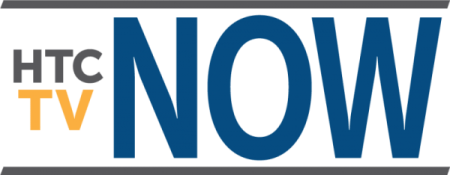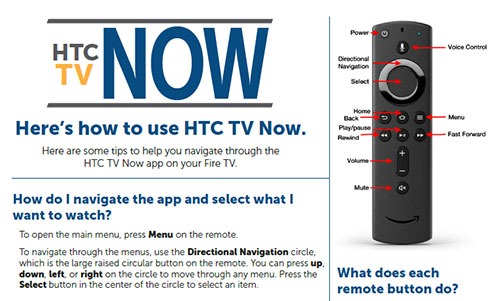Quick Tips to Get Started
Highlighted Features
Media Player & Remote
Play, pause, seek and change channels
When viewing the video player, you can open controls to play / pause, seek and more by pressing the “Select” button on your remote. This is how you will also enable closed captions and other accessibility settings.
Using the remote, you can change channels on your TV by either selecting the up / down buttons or by swiping left or right on Apple TV.
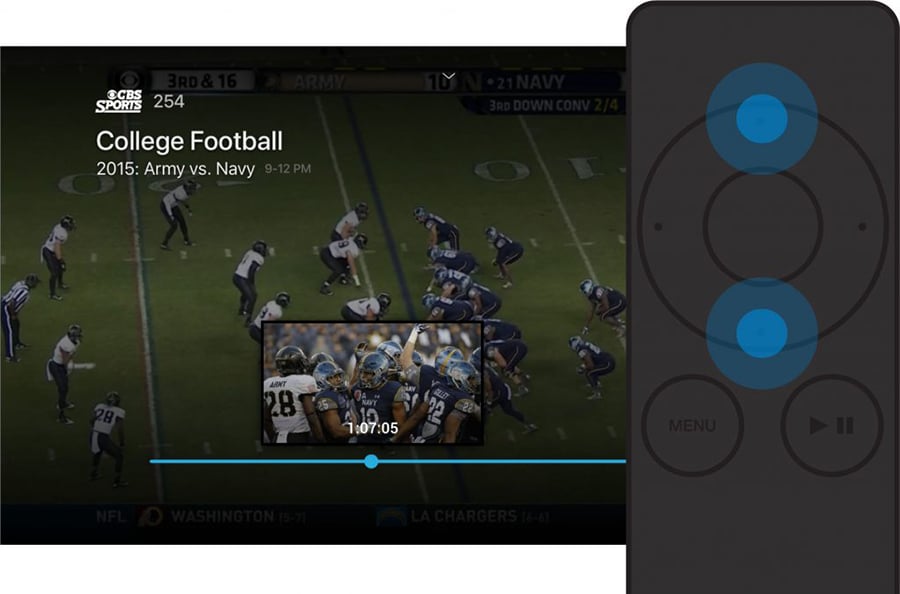
How To's
Use the guide
The guide is a channel-based way to browse live and upcoming content. You can filter out content that you’re not subscribed to, or only show movies, sports, news, kids content and more. When you select a program, you’ll see a quick view with description and other information as well as a mini player. Inside the quick view, you can also set recordings as well as go to the full show or movie details page.
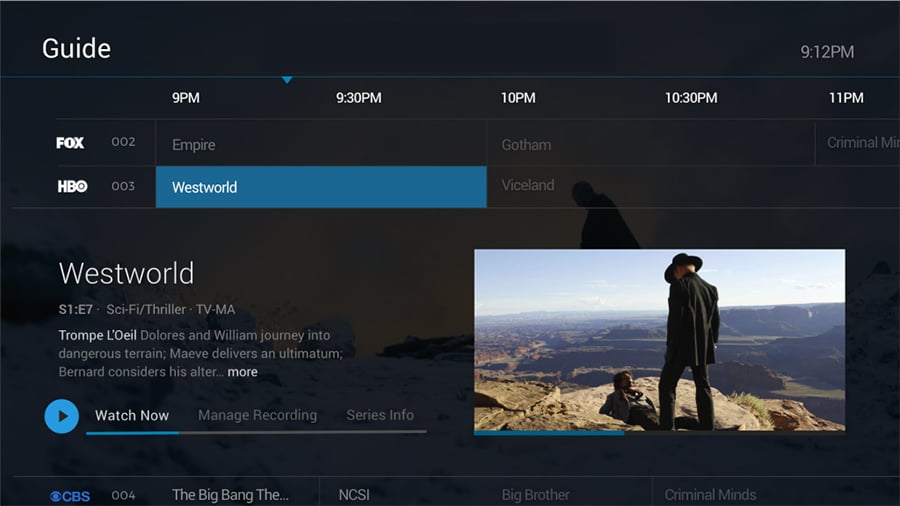
Use replay
Many channels allow us to automatically record 3 days of programs, so if you missed your favorite show and forgot to record it, you can navigate backwards in the guide to watch programs that have already aired.
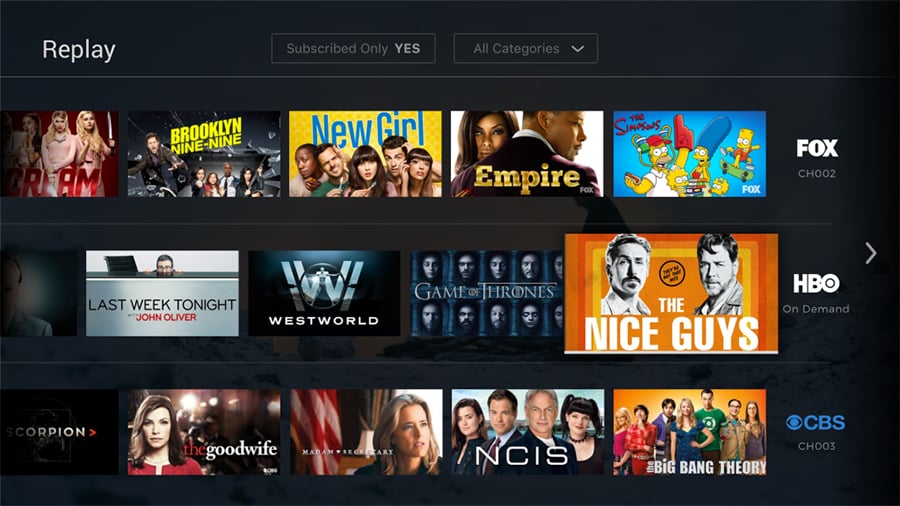
Browse and search
We’re always trying to help you find stuff you want to watch without having to work too hard to do it. That’s why you’ll see shows and movies featured across different categories and have the ability to pick up watching where you left off on previously viewed content, get personalized recommendations based on your watch history, hand-picked favorites from our staff, as well as top content by genre.
You can also search for content by title to see results across live, on demand and upcoming. If you have Alexa, try using the HTC TV Now Alexa skill to search using your voice.
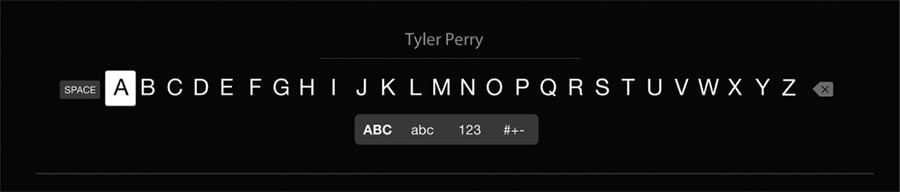
Set and manage recordings
You’ll be able to set a recording in the quick view as well as the full content details page for any content that is either live or upcoming. You can also set a series recording to automatically record new episodes as they air with options to record to record from only specific channels, only new episodes (no-reruns) and extend the recording time.
From the Profile section, you can also access all of your recordings to either quickly watch, change recording options or delete recordings if you’re running out of space. If you record a lot of content, you can buy more space!
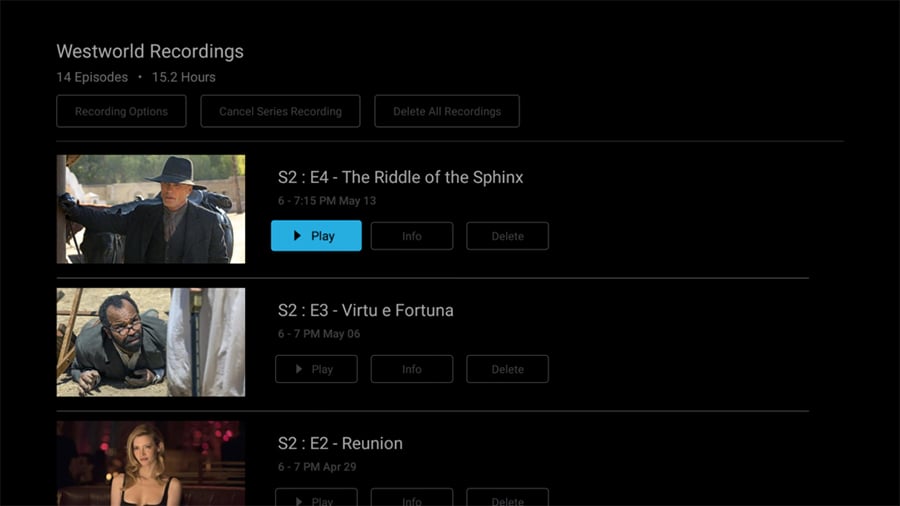
Enjoy your new TV service.
If you have any questions, please call our friendly local support at (618) 939-6112. Or reach out to us anytime at htc.net/contact.