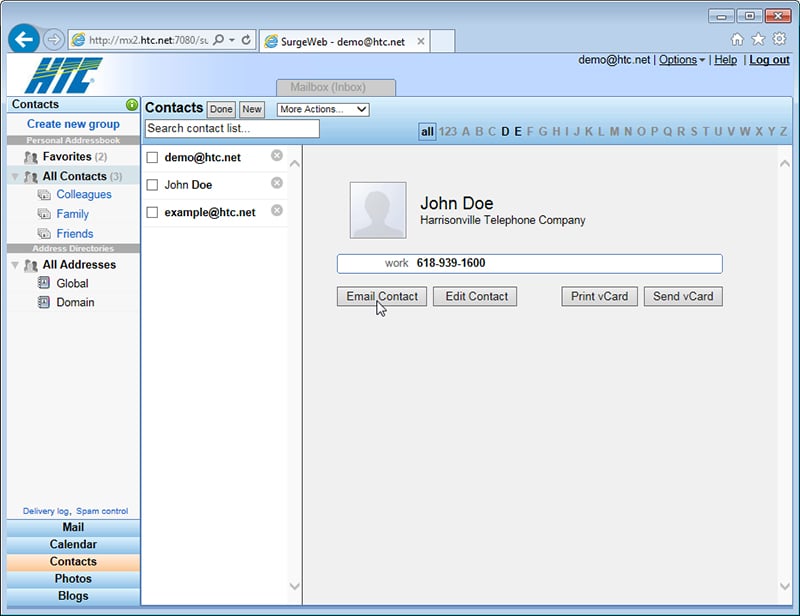Email - Contacts
SurgeWeb allows you to take your contact list with you on the Internet. To access your contacts, click contacts in the bottom left corner of the screen.
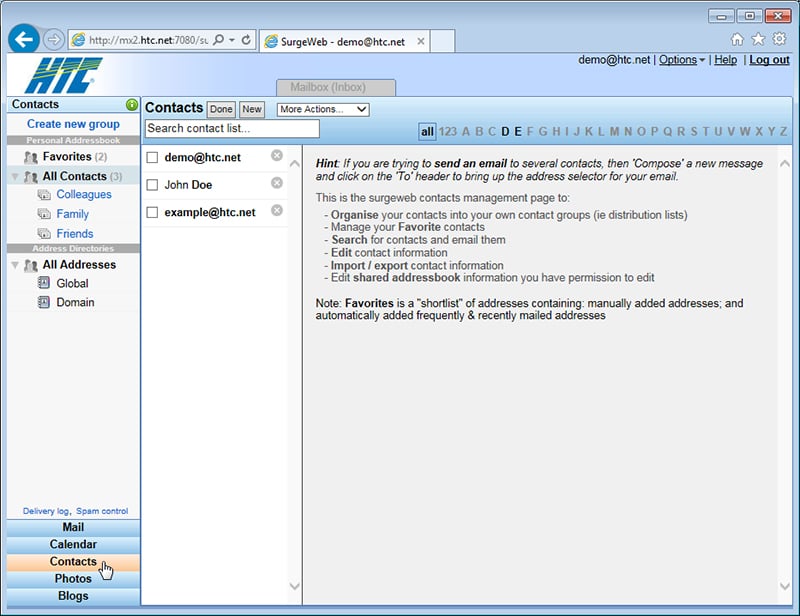
Creating a Contact
To create a contact, click New at the top of the Contacts menu. When the screen below appears, fill out the contact information and click save at the bottom of this page.
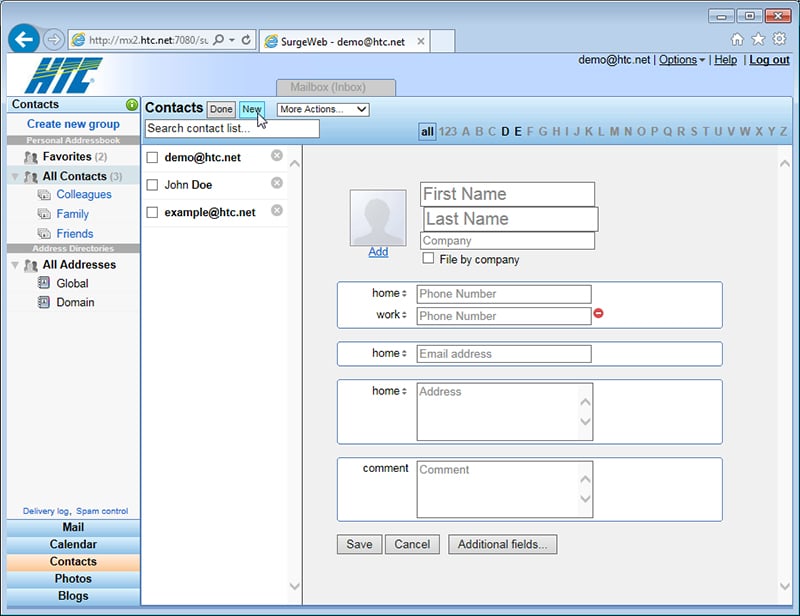
Sending an Email to a Contact
Once you have added contacts, they will appear in the list in the middle of the screen. To send an email to a contact, first click on their name in the list. Then click the Email Contact button on the right side. SurgeWeb will start a new message addressed to this contact.