Just like there are many ways that your online data can be stolen, there are also many ways to keep it secure. Last month we discussed security tools and how to improve security in your social media accounts and online purchases. This month is our follow-up blog about security using passwords and passcodes! Follow these simple tips to make your online life more secure!
Use Passwords and Passcodes for a More Secure Internet
Use Unique Passwords
Hackers can easily steal confidential information just by figuring out your username and password from one source, then trying them elsewhere. For example, if they figure out your login combination for your email account, you can bet they’ll enter it into your online bank account and credit card logins. The best way to prevent a data breach is to have strong, unique passwords for each online account. It’s best to stay away from easy answers like your kids’ names or the name of your first pet, and instead use a combination of letters, numbers and symbols. For a truly secure account, you may want to use a password manager.
Consider Two-Factor Authentication
Unique passwords help secure your accounts, but two-factor authentication is even better. Gmail, Evernote, and Dropbox accounts offer this feature, so be sure to enable it if you use these programs. Two-factor authentication verifies your identity by asking for two or more forms of authentication, such as:
- Something you know, which requires you to give a password.
- Something you are, which could require a fingerprint or facial recognition.
- Something you have, requiring you to enter a code sent via text to your mobile phone.
Never Save Passwords
Malicious software can and will find any saved passwords you have, so it’s never worth the convenience of not having to type them in each time you log in. Go into your browsers and turn off the ‘Save Password’ feature to prevent this from even being an option.
Use Passcodes Whenever Possible
You never know who is lurking near your smart phone, and a lot can be at stake if they get into it when you’re not looking. It’s great if you have your phone set to thumb print or facial recognition, but don’t stop there. Go to Settings > Touch ID & Passcode, and select Add Passcode. Choose Custom Alphanumeric Code, and enter a strong password, then record it as a secure note in your password manager.
Have Security Questions? Ask HTC!
If you’re not sure whether you’re doing all you can to keep your system secure, don’t worry. HTC’s SecureIT Web Security Software protects you from scams and hackers by blocking and removing viruses, protecting your passwords, and even providing 5 GB of file backup. Contact us today to add this package to your plan. It’s well worth it to know your Internet system is safe and secure.